
Welcome to the game changing Shipped.com Marketplace, where you're going to love selling shipping containers online. We've brought the buyers to you; now it's time for you to engage these potential customers. Below we will guide you, step-by-step, from your initial signup to making bids, processing orders, delivering containers, and all the way to closing out your orders. The entire process will be explained in detail for you here. Welcome aboard!
 Signup
Signup
At the top of your screen, click "Seller's Menu" then "Sellers: Join Here". Fill in the information requested and click "Submit Seller Signup". You'll see the following message: "A confirmation email has been sent to you". Please check your e-mail and click the confirmation link in the grey box to activate your account. After you click on that link, a page will open up stating that you have successfully activated your account. You'll be asked to log in using any of the email addresses you used to create the account - Please log in.
Next, you'll be asked to enter the details of your business. So, enter the Business Name, Address, Web Site address, etc. When finished, click Submit Query. At this point, you'll be asked which countries your sell to. First choose a continent (i.e., North America) and select which countries in North America you would like to sell to, then click the blue "Submit Update" button to save that information. Now you will AGAIN see the "Where Do You Sell Shipping Containers (Which Countries)?" page! If you need to add additional countries, click a continent, then select more countries and press "submit update". Continue this process until you've selected all of the countries you sell to and exit this process by clicking "Finished With All Countries"! (You can always modify this information later)
Next you're asked, "Which Container Types Do You Sell?". This information will allow you to see only the buyers requests for types of containers you sell, and filter out the request types you don't. When you're finished clicking the boxes next to the sizes/types/ratings, save those settings by clicking the green "Submit Update" button.
That's it for account creation. You're now inside your new Seller's dashboard!
 Customizing your Account Settings
Customizing your Account Settings
All of your account settings are available in the top menu bar. Click on "Main Menu". At any time you can adjust the information you've previously entered. For example, clicking "My Account Settings" will take you to the account page that you've already filled out. You can make changes at any time. Clicking "Update Account Settings" at the bottom will save those changes.
Click "Main Menu", then "Payment Details". This will allow you to enter your banking information. Entering your correct payment details is crucial to making sure you're properly paid. When you're finished entering your details, simply click the blue "Update Payment Settings" button to save your banking information into our secure system.
Click "Main Menu, then "Types/Sizes/Ratings" will open a pull-down bar. This will show you exactly what container limits you currently have set. Click on any of these links to change the types/sizes and grades of containers you sell. On the Types/Sizes/Ratings page, this information sets the buyers requests you see and filters out the requests you don't have selected. When you're finished clicking the boxes next to the sizes/types/ratings, save those settings by clicking the green "Submit Update" button. Later you can return to the "Main Menu" and under the Types/Sizes/Ratings button, can quickly see a pull-down of the containers styles you sell.
Click "Main Menu" then "Countries" to see the countries that you sell to. To modify this list, click any of these country links. First choose a continent (eg, North America) and select which countries in North America you would like to sell to, then click the blue "Submit Update" button to save that information and return you to the Select Continent Page. You'll continue this process until you've selected all of the countries you would like to sell to. As always, clicking the blue "Submit Update" saves the information.
 Seller Certification Program
Seller Certification Program
Shipped.com created a program to assist Sellers in becoming more marketable and expanding their business. Sellers who have earned the Shipped.com Seller Certification have achieved and maintained the highest standards of professionalism, and the containers they sell are the best in the business. They understand and have developed a high-level of proficiency in the Shipped.com Marketplace process. They respond quickly to container requests and their bid prices and delivery times are competitive. Knowing that repeat business is the key to success, these sellers are honest and put integrity at the top of their priorities list. Along with honest bids, our Certified Sellers are committed to providing clear high-quality photos, so that buyers can see exactly what they are purchasing.
Here are the steps to join:
- Click "Main Menu" then the "Get Certified" button.
- Read about the benefits of the program and scroll down the page.
- On that page, complete these 3 simple steps to becoming certified:
- Log-In. If you're already logged in to your shipped.com account, you'll proceed to step 2.
- Click the blue "Verify your details" link to verify that your business details are updated and correct. Read the terms and conditions and when finished, tick the "Agree" checkbox. Then click the blue "Submit Account Details" button.
- You're now a Shipped.com Certified Seller!
Add Your Certification Badge To Your Site
The Shipped Certification Badges are hosted on our web server. This is known as inline linking and we provide this image hosting to you at no cost. The biggest advantage for you is automatic upgrades. As we update our certification badges annually, yours will be automatically upgraded to the latest version without having to change any of your website code. You'll always be up to date and looking great!
Choose either version that suits your website; JPEG or PNG. The instructions on how to add the badges to your web site are posted there. If you need assistance adding the correct badge to your web site, we'd be happy to do it for you, free of charge.
Once you've finished the certification process, you'll click the blue "Return to your Seller Homepage" link. At this point, you're all set to begin making bids on buyer's container requests.
 Container Grades / Ratings
Container Grades / Ratings 
New (One Trip) Containers

Our new containers are manufactured in Asia and delivered by ship to ports worldwide. To defray shipping costs, they will have had 3rd party cargo loaded in them for the one-trip over from Asia. Most one-trip containers are near perfect but you may notice minor scuffs, container handler marks, superficial dents or forklift tire tracks on the flooring. Nevertheless, these are new, clean and they come complete with the durable manufactures original paint and warranty. Shipped.com provides a 10 year warranty on all new containers we sell. One-trip containers come with new CSC plates and can be used to transport cargo on the high seas without an inspection for 5 years! Whenever reliability, longevity or aesthetics are important, this is your #1 choice. Click here to see more NEW shipping container photos »
IICL (Certified/IICL/CSC Plated) Containers

IICL containers are the highest criteria in the industry for used shipping containers. IICL containers have been used to move goods and are in good physical and cosmetic condition. An IICL rating ensures that they can withstand the demands of overseas shipping or any domestic storage use. All used IICL containers may have rust, dents, dings, patch work, patch repairs, welded sections, roof pits and the roof bows may not be perfect. However, IICL rated containers will have these imperfections much less than on any other used container available. IICL containers can be quite rare as shipping lines and international container leasing companies like us have little reason to sell off this grade of container from their long-term rental fleets.
CWO (Cargo Worthy/Certified/AV/CSC Plated) Containers
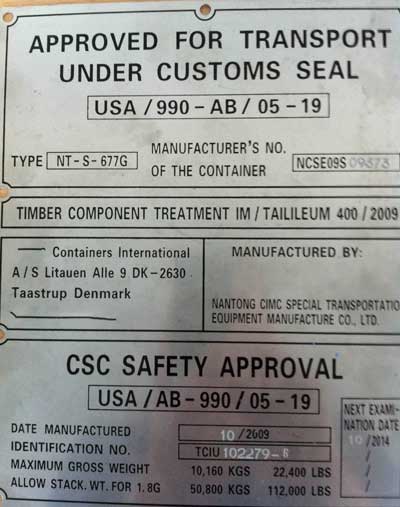
Cargo Worthy (CWO) containers are currently being used to transport cargo domestically or overseas. All used containers are sold based on their structural integrity, not cosmetics and they will have many cosmetic imperfections, surface rust, dents, dings, patch work, patch repairs, welded sections, roof pits and the roof bows will not be perfect. CWO containers can be graded primarily on their structural integrity for carrying a load of goods for transport. All the CWO containers we sell can be certified by a licensed surveyor and used to continue transporting cargo. Inspection criteria is based on the condition of the doors, floor, walls, ceiling and the overall structural integrity. You can expect a ~10% price premium vs a "WWT" container. Regardless if you plan to ship your container or not, a CWO container will guarantee that you will receive a unit that is structurally sound.
"WWT" (Wind and Water Tight) Containers

"Wind and Water Tight" containers have been retired from moving cargo on the high seas. All used containers are sold based on their structural integrity, not cosmetics and they will have many cosmetic imperfections, surface rust, dents, dings, patch work, patch repairs, welded sections, roof pits and the roof bows will not be perfect. The doors may be difficult to operate but spray-on penetrating oil often helps. The floor will be worn but in good condition. Some initial maintenance & minor repairs may be required but overall these containers are in great shape and will likely retain or even appreciate in value when resold later. WWT boxes are a great choice when you want a guaranteed wind and water tight container at the lowest possible price!
"Damaged" AS-IS Containers

AS-IS / Damaged units have major damage. These containers have missing sections of steel, advanced rust causing structural integrity problems, missing doors, rotten floors or other serious problems. They are typically sold for recycling the steel or specific projects. Shipped.com does NOT offer damaged containers for sale.
See more Container info in our Buyer's Guide here »
× The Selling Process
The Selling Process
Once you've signed-up, set your account settings and joined our Seller's Certification Program, you're ready to start selling containers!
At this point you're logged in to your Seller's Dashboard - Home. On the top of the page, you'll see the black menu bar with a set of navigation links: Home, Requests, Open Bids + Pics, Bid History, Orders, Shipping, Shipped and Finished. Those are the different stages of the process; they represent where a bid is in the process and if action is required of you. Categories with un-clickable links are shown in GREY, while categories with clickable links are shown in GOLD and the active category will have a BLUE background
For example, if a buyer submits a new request for a shipping container that meets your specifications, your "Requests" category will turn GOLD, indicating it's an active link and now contains a request ready for you to bid on.
BIDDING ON REQUESTS
Inside the Requests tab, you'll see the open buyer requests waiting for you to make a bid. If you have multiple container requests waiting for you to make a bid on, you can sort through these by clicking on the up or down arrows.
If you see a container request that you'd like to make a bid on, simply click the red "Bid On This Request" link. On the next page, you'll see 3 important boxes, Container Info, Delivery Details and Submit Your Bid. Make sure the container info and delivery details are to your satisfaction (meaning, you have those containers in stock and can deliver to that area). If you do NOT want to bid on this request, click "Delete this request". Back to bidding on this request: Your bid is based on 3 factors: Price, Delivery Days and Bid Expiration Days. The price will be the TOTAL cost of the container(s) including shipping the container(s) via an insured carrier and ALL OTHER FEES AND CHARGES - this is the total price the buyer will pay to receive the container at his doorstep. You'll also need to include a delivery time estimate (in total days from the date the payment is received and verified). Finally, you need to set a date that the bid will expire. For example, 5 days will make your bid good for exactly 5 days - after 5 days the buyer will be unable to place an order using your bid it will have expired. Enter the 3 factors, price, delivery days and bid expiration days and click the blue Submit Bid button, followed by OK in the confirmation window. You've just placed a bid!
PHOTOS
Next you'll have the opportunity to enhance your bid by uploading photos of the container(s). While this is an optional step, we always recommend you upload photos to give your bids a higher chance of being accepted. If you've just submitted a bid, click the green bar "Click Here To Add Photos To Your Bid" OR click "Open Bids + Pics" at anytime to add or modify existing bid photos. The photos you upload should be clear and from multiple angles, both from the outside and inside of the container. Try to include shots of the doors closed and close-ups of the handle mechanism and the container(s) unique Bic-Code as well as any other writing, exterior dents, rusting or corrosion. You should add enough photos so that the prospective buyer can clearly see the exact condition of the container they are buying. You don't want any surprises upon delivery! You can take photos with a digital camera, download them to your computer and upload them ... OR you can save a lot of time by taking photos with your smartphone and upload them directly from your phone! The choice is yours.
To actually add (upload) the photos with your computer, you can drag and drop them onto the page, or on your smartphone, click the green "+Add photos link". Only JPG, GIF or PNG format photos are allowed, with a maximum size of 15 Megabytes per photo. Once you've completed adding the photos for the container(s) you're bidding on, click the blue "I'm Finished Uploading Photos" link. This will take you to the Photos tab, and you'll see the thumbnails of the photos you've just uploaded. Here you'll have a chance to add or delete the photos by clicking the green Edit Photos link.
Now it's time to wait while the buyer considers your bid. The buyer may see your bid and accept it right away, or they may wait and compare it to other bids.
BID HISTORY - SUCCESSFUL AND UNSUCCESSFUL BIDS
The "Bid History" tab shows you all of your bids and the current status of them all. You can't win them all. Some buyer's simply won't like your offer. Some bid will have a blue link "I lost, why?". This shows you the complete details of the winning bid: The order price, delivery days, bid expiration and even the amount of time it took that seller to submit his bid. You see, even though you might have made the lowest priced bid, there are other factors buyers take into consideration when accepting a bid. Perhaps it was the photos, or the speed in which the winning seller would make delivery. Normally, it's a combination of factors and this will help you determine why your bid won or lost.
ORDERS
If a buyer accepts your bid, you'll get a congratulations email that tells you that your bid has become an order. Click on the Orders tab to see the current status of all your orders. You'll see orders with two status types, either: "Buyer Payment Pending" OR "Please Prepare For Delivery".
The first status type, "Buyer Payment Pending" means the buyer has confirmed his shipping address and has agreed to send us payment on your order within 96 hours. If the buyer fails to make payment, the order will automatically expire. No action is necessary in this phase of the order.
The second type of order status is "Please Prepare For Delivery" - The Buyer has indicated they have actually sent funds to us but we have - not yet - received, verified and guaranteed receipt of those funds. At this stage, you need to prepare the container for delivery. While the funds are being verified, get the container washed and prepped for shipping and arrange with your delivery company or shipping department that this order will be shipping soon (4-48 hours is the usual time it takes a Buyer's payment to be received and verified).
SHIPPING
Once we have received and verified the buyer's funds, you'll be notified via e-mail that it's time to ship the order. Login to your account and navigate to the "Shipping" tab. There you'll see information on the order. Under Container Type, you'll see the container you bid on. Under Notes, you'll see two sub-categories; Order Notes regarding the container (e.g., if the buyer wants a certain color, etc) and Address Notes (e.g., if the buyer has given your special delivery instructions; i.e., delivery days, etc). Once you're ready to ship the container, click on the red "Ship This Order" button.
You will see that the payment was received, verified and is ready for your benefit. Also, you'll see: Order Info, Address and Delivery Driver Instructions, Delivery Days and Delivery Details. Next to Delivery Driver Instructions, you'll see the number of containers to be delivered and that the delivery must be: 1. Accepted, and then 2. Verified. This 2-step process is for the benefit of both you and the buyer.
First off, print this page by clicking the blue "Print This Page" link. You'll give this page "Order ID: xxxxxxx Is Ready For Delivery" to the delivery driver when he goes for the delivery. These are his delivery driver instructions and the codes on the page are important for him to have during delivery. The driver is responsible for having the buyer accept the delivery, which we will cover below under the "Shipped" section.
On this same "Shipping" page is a reminder of your original Delivery Days quote. You have agreed to deliver this order on or before the number of days you specified here. Please always strive to meet or beat your quoted delivery deadline.
Now it's time to ship the order. In the box at the bottom is where you'll specify the Delivery Details. Please specify the date and time of delivery, the tracking number, and any other additional details regarding delivery. Provide as much information as necessary to make the delivery as seamless as possible. The faster the delivery process, the quicker you get paid. Again, it's very important to make delivery on or before your quoted delivery days. If you need to change anything about the delivery; ie: time, date, etc., please contact us so that we can immediately alert the buyer. If utilizing a 3rd party delivery company, you should purchase delivery insurance. And remember once again, You are responsible for delivering the correct size, grade & condition container to the buyer, as well as having the Buyer accept the delivery. The buyer has been instructed on how to prepare for delivery as well as how to accept delivery. So, after printing a copy of this page for your delivery driver to use during delivery and then entering the necessary delivery information in the box provided, click the green "Container has been sent/scheduled" button. Read the pop-up, and if you agree, click "OK".
SHIPPED + DELIVERY PROCESS
Your order has now moved from "Shipping" to "Shipped". Open this page and you'll see a list of your Shipped orders along with a box where you as the Seller can manually accept a delivery. This manual acceptance process is not often used, but if neither the buyer nor the delivery driver has a smartphone - then you as the Seller can accept the delivery. We will outline this process below in the Delivery Acceptance section under option #3.
So it's now time for the delivery driver to make delivery. You have given him the printed page entitled: "Order ID: xxxxxxx Is Ready For Delivery" and he has physically delivered the container to the Buyer.
DELIVERY ACCEPTANCE
For the container to get accepted, there are 3 methods:
- #1: The driver asks the Buyer to login at shipped.com and click "Accept the Delivery." (most common)
- OR, the Buyer will give the driver a printed page entitled "Your Order has Shipped" and he can use EITHER ONE of these two methods to Accept the Delivery:
- #2: The driver will scan the buyer's QR-code with his internet connected smartphone.
- #3: The driver will phone you with the buyer's "Secret Delivery Code" and you type this code into the "Shipped" tab of your dashboard.
DELIVERY ACCEPTANCE VERIFICATION
Once the delivery has been accepted, the driver needs to verify it was successfully accepted. Any of the following 3 methods will ensure that the order has been properly accepted.
- The driver will use the printed delivery driver instructions page you gave him entitled "Order ID: xxxxxxx Is Ready For Delivery" to do EITHER one of these two methods:
- The driver can scan the "Verify Delivery" QR-code using his internet connected smartphone. (no login or account needed)
- The driver can visit https://shipped.com/verify/xxxxxxx on his internet connected smartphone. (no login or account needed)
- OR, the driver can phone you to confirm that the delivery has been accepted. (You as the Seller confirm this by logging in to your dashboard, refreshing the screen and make sure that the status of this order is now moved from "Shipped" to "Finished").
Once the order has been accepted and then verified the delivery driver's responsibility (as well as your own Seller responsibility) has ended. Congratulations on a successful delivery.
FINISHED ORDERS
Back at your Dashboard, the order moves to the "Finished" queue where you'll see that "Your Wire Transfer is Pending". The Shipped.com Marketplace accounting department receives an instant notification to disperse your funds. We utilize the information you have listed in your "payments" settings section of your dashboard. You can edit your financial details at anytime by clicking "Main Menu" then "Payment Details". We send your funds via bank wire transfer (international telegraphic transfer) immediately during banking business hours and after banking hours, we queue them for automated transmission first thing in the morning. Your funds should be in "free and clear" status within 4-24 hours at your financial institution (excluding closed banking days and banking holidays). You're at the finish line, another successful Shipped.com Marketplace transaction!
 Seller Tips
Seller Tips
Here are some tips to make you a better seller:
- Multiple Transactions You can expand your marketplace business at any time. The system can handle multiple bids and orders at various stages all going at the same time.
- Photos. You should have clear, well-lit full-color photos from multiple angles of each container. The photos should be from the inside as well as the outside of the container and should include the BIC number and clearly show any other special codes or writing. Photos should also show any corrosion, dents and wear & tear.
- Stay true to the different grades. Don't try to pass off a "B grade" container as an "A grade", as you risk a buyer not accepting delivery (nobody wants that) or worse: for repeat offenders, you can de de-certified and dropped from the Marketplace. We all know that containers have made multiple ocean voyages and are bound to exhibit normal wear & tear. Some corrosion and denting is normal. However, hiding or not disclosing normal wear & tear is not acceptable.
- Respond quickly. Stay on top of bid requests, requests for photos and customer service issues, as it increases your chances of being the winning bid and gaining high quality reviews and overall marketplace standing.
 Seller Support
Seller Support
If you need assistance, we're here for you. Shipped.com offers 24/7 support options to assist you with anything you need. We're totally committed to supporting our sellers, so don't hesitate to contact us anytime.









